
オフメッシュリンク上でのアニメーションや速度を変えるの歩行アニメーションをブレンドツリーで揃えてみました。
ブレンドツリーを作る
まず、アニメーターコントローラーで新しいブレンドツリーの設定されたステートを作りました。
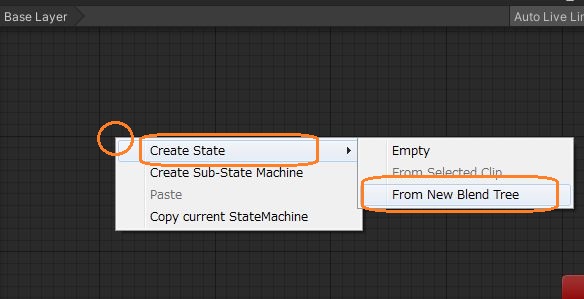
このステートを右クリックして「Set as Layer Default State」を選択して、デフォルトステートにします。
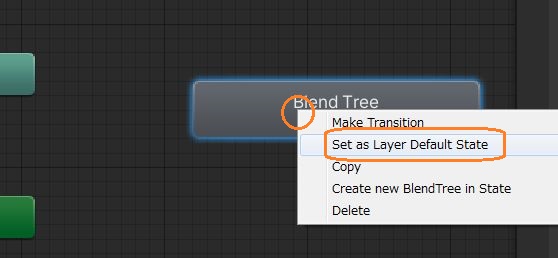
ブレンドツリーでは、+ボタンを2回クリックしてモーションをアタッチする欄を2つ作りました。また、ブレンドツリーを作るとモーションをブレンドするためのFloat型のパラメーターが作られています。
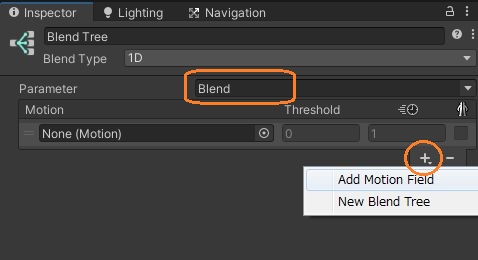
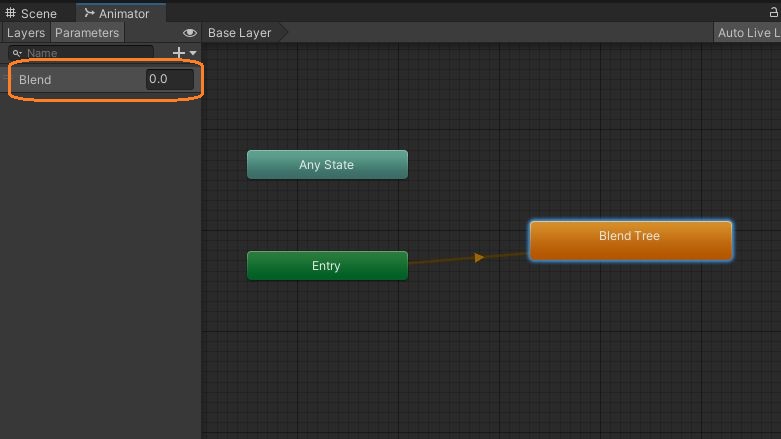
この欄に2種類の歩行モーションをドラッグアンドドロップします。赤いシークバーを動かすと、プレビューでブレンドされる様子が見れます。
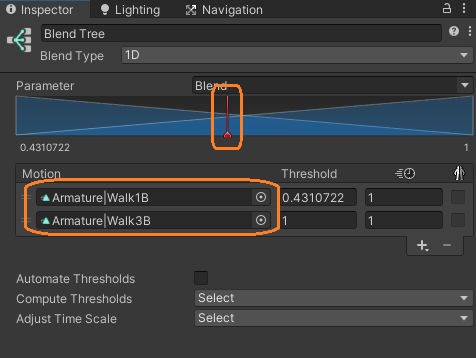
パラメーターの値が0のときは1つ目、1のときは2つ目のアニメーションだけになって、その中間では値に応じてブレンドされます。
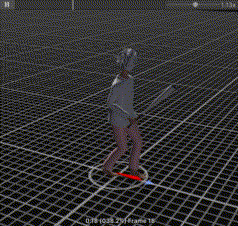
このステートでは2歩分の歩行モーションを繰り返します。足が揃わないときは、インポート設定のAnimationタブの「Cycle Offset」でループの開始位置を補正できます。
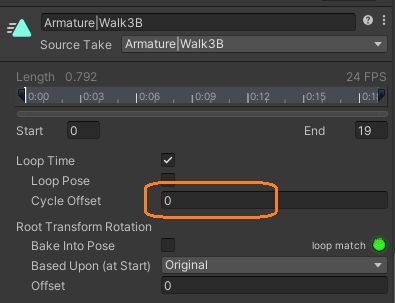
スクリプト
スクリプトで、このパラメーターの値をセットします。
using UnityEngine;
using UnityEngine.AI;
[RequireComponent(typeof(NavMeshAgent))]
[RequireComponent(typeof(Animator))]
public class OffMeshLinkTest : MonoBehaviour
{
NavMeshAgent agent;
Animator animator;
bool isPassing;
bool isBlending;
[SerializeField] Transform goal;
float defaultSpeed;
[SerializeField] float linkSpeed = 0.2f;
[SerializeField] float blendSpeed = 0.1f;
// Start is called before the first frame update
void Start()
{
agent = GetComponent<NavMeshAgent>();
agent.autoTraverseOffMeshLink = true;
// 目的地を設定
agent.destination = goal.position;
// スピードを保存
defaultSpeed = agent.speed;
animator = GetComponent<Animator>();
}
// Update is called once per frame
void Update()
{
// 通過中
if(isPassing)
{
// オフメッシュリンクから抜けると
if (!agent.isOnOffMeshLink)
{
// スピードを戻す
agent.speed = defaultSpeed;
// 通過中を解除
isPassing = false;
isBlending = true;
}
// オフメッシュリンク上でブレンド中のとき
else if (isBlending)
{
// パラメーターを1に向けて上げる
animator.SetFloat("Blend", 1f, blendSpeed, Time.deltaTime);
// 0.9以上のとき
if (animator.GetFloat("Blend") >= 0.9f)
{
animator.SetFloat("Blend", 1f);
// ブレンド中を解除
isBlending = false;
}
}
}
// 通過中でないとき
else
{
// オフメッシュリンク上に来たら
if(agent.isOnOffMeshLink)
{
// スピードを遅くする
agent.speed = defaultSpeed * linkSpeed;
// 通過中にする
isPassing = true;
// ブレンド中にする
isBlending = true;
}
// オフメッシュリンク上でなくブレンド中のとき
else if (isBlending)
{
// パラメーターの値を0に向かって下げる
animator.SetFloat("Blend", 0f, blendSpeed, Time.deltaTime);
// 0.1以下になると
if (animator.GetFloat("Blend") <= 0.1f)
{
animator.SetFloat("Blend", 0f);
// ブレンド中を解除
isBlending = false;
}
}
}
}
}
値の設定にはAnimator.SetFloatメソッドを使います。第一引数でパラメーターを指定して、第二引数に目的の値を渡します。引数が4つのオーバーロードでは、第三引数に渡す値によって、目的の値になるまでにかかる時間を調整できます。
// パラメーターを1に向けて上げる
animator.SetFloat("Blend", 1f, blendSpeed, Time.deltaTime);
// 0.9以上のとき
if (animator.GetFloat("Blend") >= 0.9f)
{
animator.SetFloat("Blend", 1f);
// ブレンド中を解除
isBlending = false;
}これで、歩行の周期が揃いました。
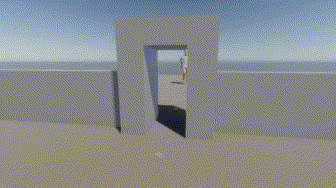
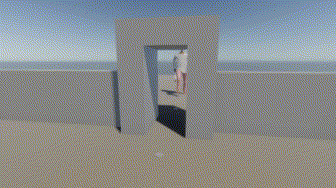
目的の値の付近で変化が鈍くなって到達しきらないので、その手前で目的の値に切り替えています。


