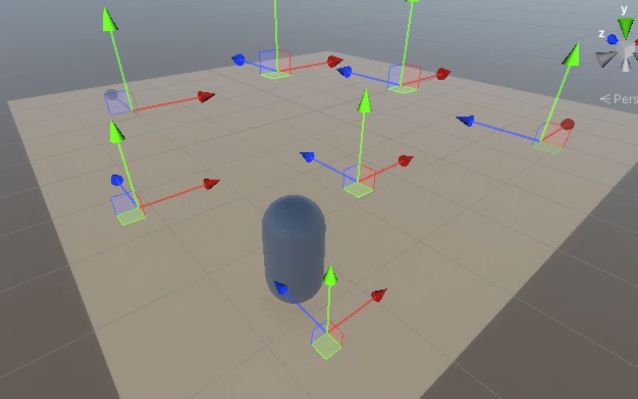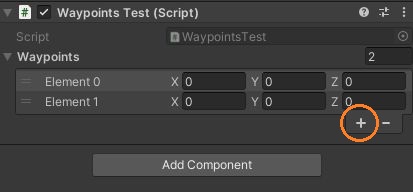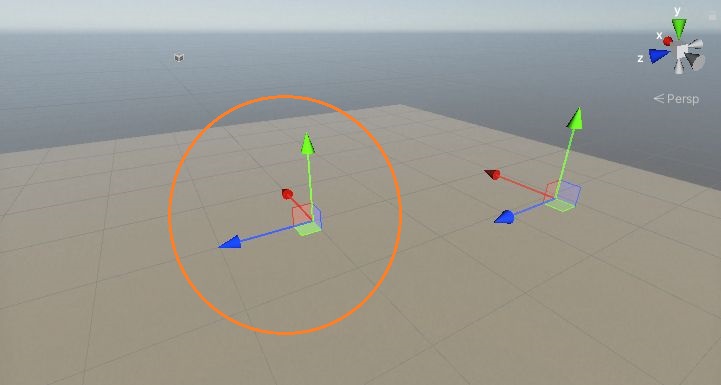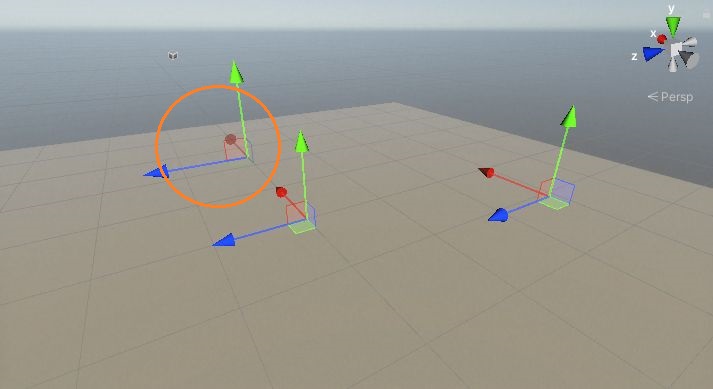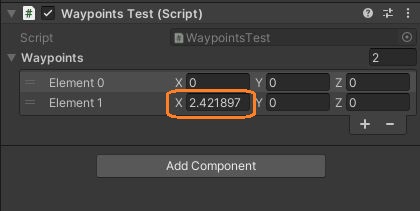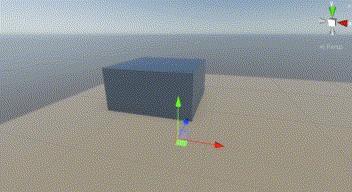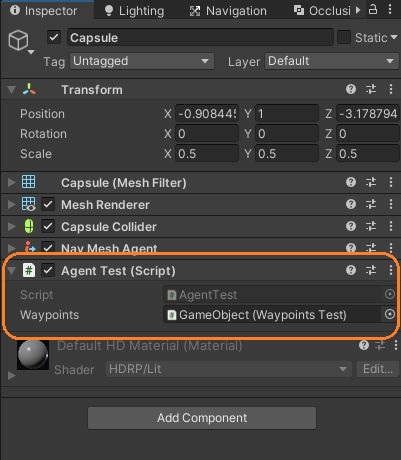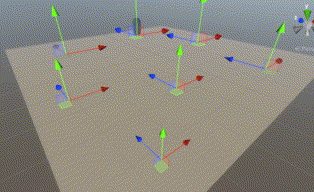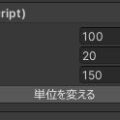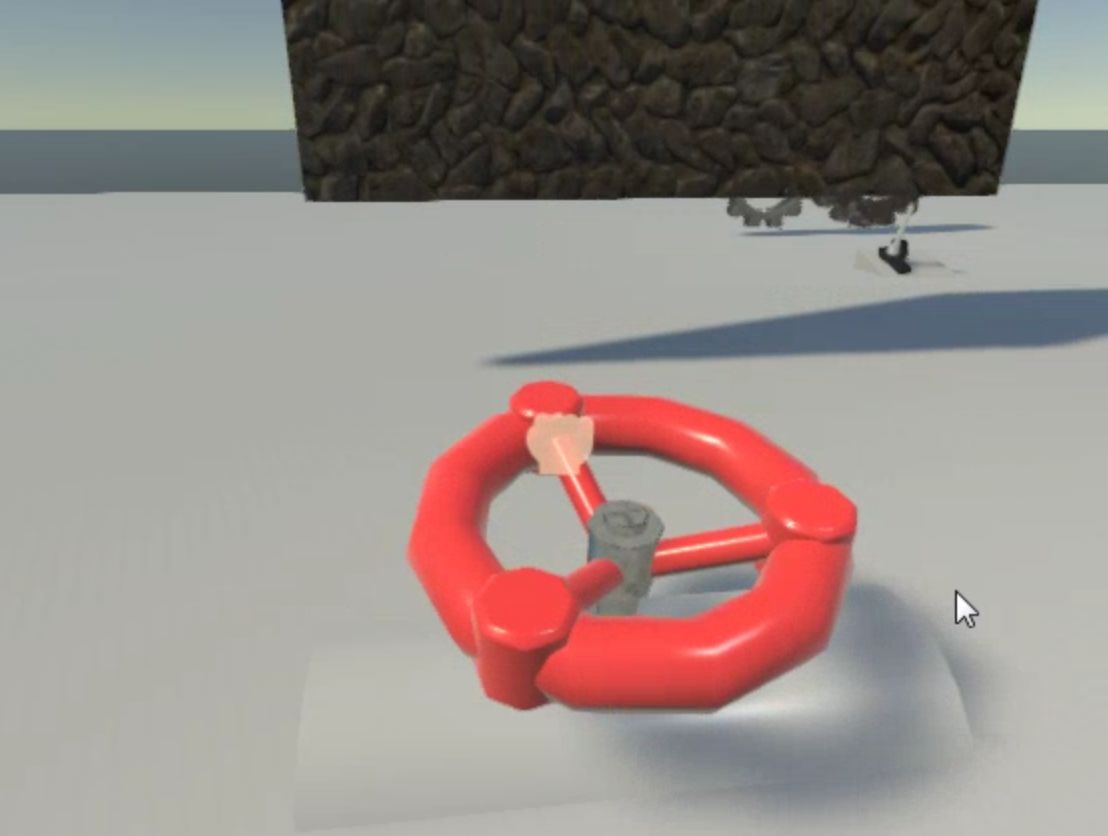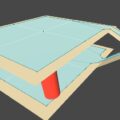ナビメッシュエージェントの目的地のためのVector3の配列を作って、カスタムエディタでその各要素をシーンビューに表示してみました。
配列を宣言
まず、空のゲームオブジェクトにスクリプトをつけて、Vector3の配列を宣言しインスペクタで変更できるようにします。
using UnityEngine;
public class WaypointsTest : MonoBehaviour
{
// 地点の配列
[SerializeField] Vector3[] waypoints = new Vector3[0];
// Start is called before the first frame update
void Start()
{
}
// 配列の要素をランダムに取得
public Vector3 GetRandomPoint()
{
return waypoints[Random.Range(0, waypoints.Length)];
}
}
これでインスペクタのスクリプトコンポーネントで、+ボタンから配列に要素を追加したり、値を入力することができます。
さらに、直感的に値を変更できるように、シーンビューで各要素の座標にハンドルを表示してみます。
カスタムエディタを作る
EditorフォルダにC#スクリプトを作ります。
using UnityEngine;
using UnityEditor;
[CustomEditor(typeof(WaypointsTest))]
public class WaypointsTestEditor : Editor
{
SerializedProperty waypoints;
private void OnEnable()
{
// SerializedPropertyを取得
waypoints = serializedObject.FindProperty("waypoints");
}
private void OnSceneGUI()
{
serializedObject.Update();
// 配列を一巡
for (int i = 0; i < waypoints.arraySize; i++)
{
// GUI要素を囲う
EditorGUI.BeginChangeCheck();
// ハンドルを表示
Vector3 pos = Handles.PositionHandle(waypoints.GetArrayElementAtIndex(i).vector3Value, Quaternion.identity);
// 囲われたGUI要素に変更があればtrue
if (EditorGUI.EndChangeCheck())
{
Undo.RecordObject(target, "Move point");
// SerializedPropertyに値を設定
waypoints.GetArrayElementAtIndex(i).vector3Value = pos;
}
}
// 変更したプロパティを適用
serializedObject.ApplyModifiedProperties();
}
}
このスクリプトでは、クラスにCustomEditor属性を付けて、Editorクラスを継承させます。CustomEditor属性の引数には、カスタマイズするクラスを渡します。
[CustomEditor(typeof(WaypointsTest))]
public class WaypointsTestEditor : Editorまた、そのクラスのプロパティ名からSerializedPropertyを取得します。
SerializedProperty waypoints;
private void OnEnable()
{
// SerializedPropertyを取得
waypoints = serializedObject.FindProperty("waypoints");
}そして、シーンビューにハンドルを表示するために、OnSceneGUIメソッドを実装します。
private void OnSceneGUI()
{
serializedObject.Update();
// 配列を一巡
for (int i = 0; i < waypoints.arraySize; i++)
{
// GUI要素を囲う
EditorGUI.BeginChangeCheck();
// ハンドルを表示
Vector3 pos = Handles.PositionHandle(waypoints.GetArrayElementAtIndex(i).vector3Value, Quaternion.identity);
// 囲われたGUI要素に変更があればtrue
if (EditorGUI.EndChangeCheck())
{
Undo.RecordObject(target, "Move point");
// SerializedPropertyに値を設定
waypoints.GetArrayElementAtIndex(i).vector3Value = pos;
}
}
// 変更したプロパティを適用
serializedObject.ApplyModifiedProperties();
}参考:https://docs.unity3d.com/2020.1/Documentation/Manual/editor-CustomEditors.html
ここでは、SerializedPropertyの各要素の値が示す座標にハンドルを表示します。EditorGUI.BeginChangeCheckメソッドとEditorGUI.EndChangeCheckメソッドでハンドルを囲うと、ハンドルに変更があったときにEditorGUI.EndChangeCheckメソッドがtrueを返すので、SerializedPropertyの値を変更します。
これでシーンビューにハンドルが出現しました。
ハンドルを動かすと、インスペクタの値も変わります。
ハンドルは、CtrlキーとShiftキーを押しながら中心をドラッグすると、コライダーの表面にスナップさせることができます。
ナビメッシュエージェントの目的値に設定
Capsuleオブジェクトにナビメッシュエージェントコンポーネントとスクリプトをつけて徘徊させます。目的地の座標は、はじめのスクリプトから取得しました。
using UnityEngine;
using UnityEngine.AI;
[RequireComponent(typeof(NavMeshAgent))]
public class AgentTest : MonoBehaviour
{
[SerializeField] WaypointsTest waypoints;
NavMeshAgent agent;
private void Awake()
{
agent = GetComponent<NavMeshAgent>();
}
// Start is called before the first frame update
void Start()
{
GotoNextPoint();
}
// Update is called once per frame
void Update()
{
// 目的地に付いたら
if (!agent.pathPending && agent.remainingDistance < 0.2f)
{
GotoNextPoint();
}
}
// 次の目的地を設定
void GotoNextPoint()
{
agent.destination = waypoints.GetRandomPoint();
}
}
これでナビメッシュエージェントの目的地の位置をシーンビューで変更できるようになりました。